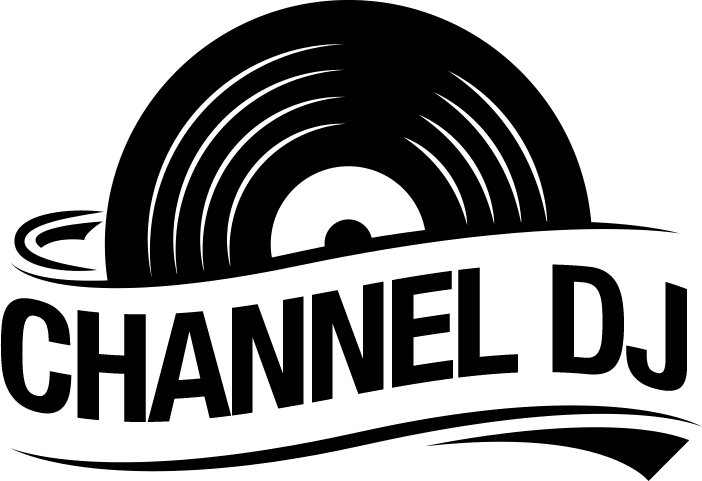Are you thinking about getting a DJ controller or already have one and need to know how they work?
We will list the main buttons and functions and what they are used to help you learn along the way. It’s easy to understand once you give yourself time to process the information and try it out on your DJ controller.
When buying a DJ controller, go with something simpler, to begin with, if you are a newbie. Then, you can get more sophisticated as you learn. Your choice of controller is important, along with the components of controllers, as this will impact what you want to do.
Cables that You May Need
What is the best way to use your new controller? Firstly, you need to understand all the functions of each button. There are ports on every controller that connect to your PA system. Despite the different sizes of the outputs, most controllers can be connected to PA systems via ¼-inch cords, RCA, and XLR cords.
The DJ controller setup must be connected to your PA system with one or more cords. The majority of professional DJs keep extras of each cord on hand. At some point, you will need them if you don’t need them now.
How Do I Work as a DJ Controller?
Cables Measuring 1/4″
Cables such as these would be used for PA speakers and DJ headphones. This device usually connects them to the system. You will also have to set up mixers and controllers in many cases with 1/4-inch cables. If you don’t already have them, it is important to get these. This cord is very popular and suitable for any type of DJ setup.
If you are connecting your controller to your PA speakers, then a 1/4-inch cable of about 20 feet is fine. A 50 – 100 foot long one will give you plenty of space.
XLR Cables
DJ controllers don’t always use XLR cables to connect to their PA systems, but XLR cables are frequently used with audio mixers, controllers, and audio interfaces. So you need just a few XLR cables to get started.
One can be used for the main microphone and the other as a backup in case it breaks. The cord will most likely break right in the middle of a show. Having a backup saves going home. Every professional DJ setup requires XLR cables. You will soon find yourself in need of them if you don’t already have them.
RCA Cables
A DJ controller must be connected with RCA cables in your setup. You normally connect these cords to your audio interface’s red and white ports on the back of your controller.
For audio interfaces that only use 1/4-inch cables, RCA to 1/4-inch adapters can be purchased. A DJ’s gig bag should always include one of these adapters.
An Overview of How DJ Controllers Work
A controller FX station and DJ software are for managing sound effects and loops.
The FX section for managing sound effects is on the top left. An FX section is present on DJ controllers so they can be used in conjunction with DJ programs. Sound FX isn’t usually built into DJ controllers themselves. It depends on the DJ software you use. Different sound effects can be played by pressing different buttons. By customizing your DJ software, you can control what each button does. In addition to customizing looping features on your controller, you can also customize them on your software.
A looping feature is usually located next to an FX station, based on your current controller. Your DJ compact add-on controllers or software can usually be used to set up loops or use sound effects. With dedicated loop controls, it is easy to use once you get the hang of it. Depending on the loop type, each measure can be divided into four, eight, 16, or more loops.
Loops are often used by DJs during transitions, as well as for live remixing. Nowadays, almost anyone can create loops and sound effects on their standalone controllers and DJ software. Even a basic piece of equipment and industry standards will work as long as you perform regular software updates. The controller software is important for 24-bit sound quality performance pads.
Tempo Control
Almost every DJ controller, whether a 2-channel DJ controller or a 4, has a tempo pitch fader. Even the cheaper controllers have this function. A record can play at a faster or slower speed, depending on this setting. For faster playback, move the slider up. For slower playback, lower the slider. In many DJ sets, a song is sped up or slowed down four to five beats per minute gradually to assist with switching tracks. With this dupe, you can switch to the next track with a tempo between eight and 10 BPMs without compromising the quality of your current recording.
A sync function button is a faster way of matching the BPM of another track. Most controllers have a sync button to match another track’s BPM. By using this method, you can change the tempo faster than by using the slider. In addition, by using the sync button, two decks can instantly match their tempos. It will, however, sound worse when pressed during playback than if you just use the slip mode knob or the tempo fader.
DJ controller motorized platters have two distinct characteristics. A “slip” mode and a “vinyl” mode are available. The aluminum platter can be used to control the audio speed when the slip mode is enabled. With the vinyl mode selected, the platter behaves like a vinyl turntable. Rotating the top while holding shift and then playing a track causes it to fast-forward or fast-reverse. It is typically possible to customize the tempo fader to control how drastically the tempo changes when it is cranked up or cranked down.

Buttons for Playback, Pausing, Shifting, and Cueing
Perhaps the easiest buttons to understand are these. When you press the “Play/Pause” button, the current position in the song is either paused or started. You probably use the play/pause button often, which is usually placed near the drum pad samples. The drum pad won’t be visible if it isn’t a sampler drum pad.
In most cases, these are beefy filter knobs that are on your controller. They work much like your computer’s shift buttons. You can use them to access a particular button’s second feature.
A DJ controller has two cue buttons located in two different places and has two different functions. There is a difference between cue buttons, which control which deck plays into your headphones, and those that change the track start location. You are using both when you plan out the transitions between songs.
Crossfaders, EQs, and Volume Faders
DJ controllers have EQ cross faders as an integral part of their design. For each channel, there are typically three knobs. A high, a mid, and a low. Your treble knob controls how loud or soft your audio is. This control relates to frequencies between the middle and high-frequency spectrums (like vocals). Controlling low frequencies in an audio track is done using low EQ knobs. EQ knobs can be controlled simultaneously, utilizing the master volume knob or volume faders.
As a final step, you can control the channel using the crossfader. As seen above, channel two is positioned nearer the crossfader. The PA system will mostly play channel two, but there may also be hints of channel one. The settings for your crossfader will determine this. The smooth setting is usually used for the crossfader.
Drum Pads for Samplers
You can create short sound effects using the sampler button, for example, your DJ name. Velocity is also usually a factor. As soon as you let go of the pad, the buttons will stop playing, so you can even scratch simultaneously. DJ controllers also have these buttons. Each of these buttons will usually have a preset function.
In addition, you can adjust each button’s behavior using your software. In MIDI terms, this is called mapping. You can accomplish this by going into your software settings and pressing a few buttons, regardless of what software you’re using or your controller. Drum pads are typically easy to change their functions.
Multi-Deck Management
Once you have accomplished DJing with two channels, your style may start to emerge. Many DJ controllers can play more than two decks, even with a simple two-deck design. They usually have a button that lets you switch between channels three and four. However, you can use your software if you cannot do this.
More than two decks are supported by most DJ software. Most completely standalone units don’t have the capability of mixing more than two. Software is often used instead of controllers by many users. This will allow you to play two decks or more continuously. In this case, dealing with channels your controller does not support would be more challenging.
MIDI Mapping and DJ Software
It is usually pretty straightforward to connect your software to your computer. However, if you are planning on buying a controller, look to see if the software you prefer supports MIDI mapping. In most cases, DJ controllers use MIDI technology.
As a result, you need to map the software to match the controller’s needs. You will be left with a brick with buttons instead of a DJ controller. Purchasing a relatively modern DJ controller that has been recently produced, it should be easy to connect to your favorite software, allowing excellent mixing application.
Conclusion
It can seem daunting to learn how DJ controllers work. This is where a controller for beginners would be a great option. There are so many functions, features, and buttons. However, it is fun and can lead to a full deejaying career if you work hard at it. The top tip is to learn each function individually. Don’t try to learn everything at once and join it together.
Get a feel for each feature and function so you can work out what they do and how to do it. Then, you can slowly add everything together. Avoid budget controllers that are simply the cheapest controller out there. The controller market has a good range of controllers suitable for your needs. Serato DJ brand is good quality and offers a nice setup.